Sign‑in‑experience
The Sign-in Experience feature allows organizations to fully customize their login page appearance — including colors, logos, and icons — to match their brand identity.
Each organization within the Workspace Builder platform gets a unique login interface that automatically appears based on their subdomain.
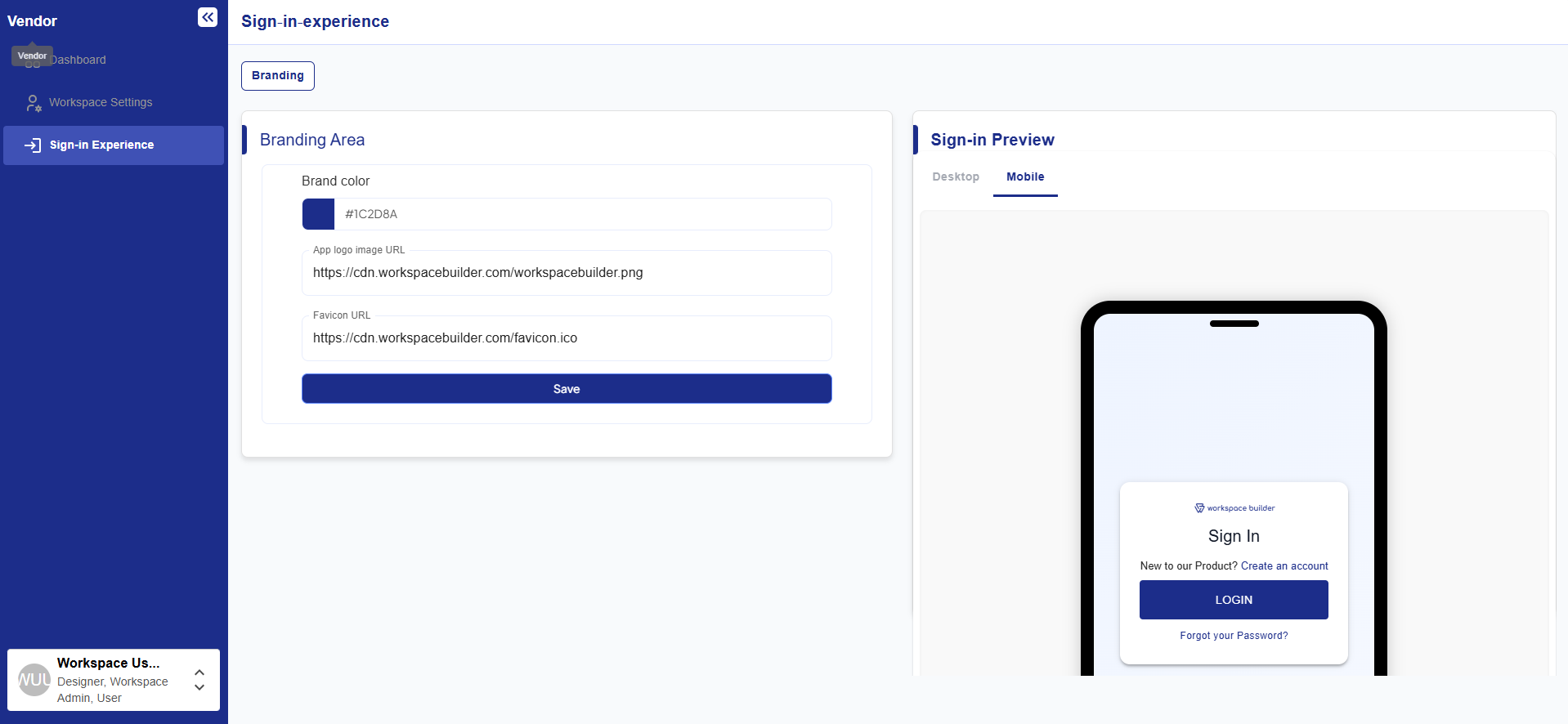
How It Works
When a user accesses the platform through their organization-specific URL, the system identifies the organization and loads its custom branding settings.
For example:
| Organization | Login URL |
|---|---|
vendor | vendor.workspacebuilder.com |
abc | abc.workspacebuilder.com |
Once the subdomain is detected:
- The system retrieves the saved brand color, app logo, and favicon URL.
- These settings are applied instantly to the Sign-in Preview and login screen.
- Users see a branded, organization-specific login experience.
💡 Note: If you access the main domain (without the organization name), the default Workspace Builder branding is displayed instead.
Branding Options
Inside the Sign-in Experience page, you can configure the following settings:
| Setting | Description |
|---|---|
| Brand Color | Defines the primary color used for buttons, highlights, and key UI elements on the login page. |
| App Logo URL | Upload or link the organization’s logo image to be displayed at the top of the login form. |
| Favicon URL | Specify the favicon icon shown in the browser tab. |
Once all values are entered, click Save — your changes appear instantly in the Sign-in Preview panel.
Live Preview
The Sign-in Preview section displays how your customized login page will appear in real time.
This preview automatically updates whenever you change the brand color, logo, or favicon.
- The Desktop view shows the full web login screen layout.
- The Mobile view simulates how the login page will appear on smaller devices.
You can switch between Desktop and Mobile tabs to ensure your design looks consistent across all screen sizes.
⚙️ Real-time Reflection:
Any changes made in the Branding Area — such as updating color codes or logo URLs — will immediately refresh the preview beside it.
Example Flow
- Go to Sign-in Experience in the sidebar.
- Enter your brand color, app logo URL, and favicon URL in the Branding Area.
- Click Save to apply your changes.
- View the updated design instantly in the Sign-in Preview (Desktop or Mobile).
- Access the login page using your organization-specific URL (e.g.,
vendor.designer.workspacebuilder.com) to see it live.